Don’t worry, every order is checked by a graphic designer and print expert before it goes to print. However, we’re able to process your order much faster if the artwork is formatted correctly the first time around.
Below you’ll find 5 steps to ensure your artwork is print ready:
1. Crop your artwork to size
Have you cropped the artboard tightly around your design ensuring minimal spacing around the design itself?
If using Adobe Photoshop crop the artboard around your artwork (see the full video tutorial here if unsure). If using Canva you’ll find details on how to crop your artwork here.
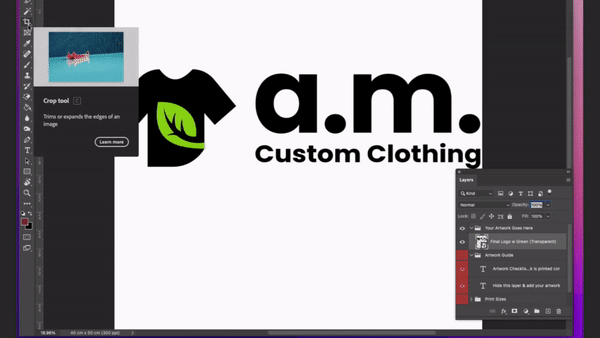
2. Remove any backgrounds
Is there any kind of colour behind your design that you do not wish to be printed?
We will print everything in the artwork file you upload including any backgrounds, so please save your file as a PNG with a transparent background. If using Canva you’ll see how to save your file with a transparent background here.
3. Check text size will be legible
Larger text is generally better from a legibility and visibility perspective. Text legibility will vary, however, as a general rule we’d recommend ensuring the letters are at least 1cm tall as an absolute minimum. For embroidery we’d recommend going larger than this. Our product designer tool will show you the height and width of your design or text, you can see an example of this below.
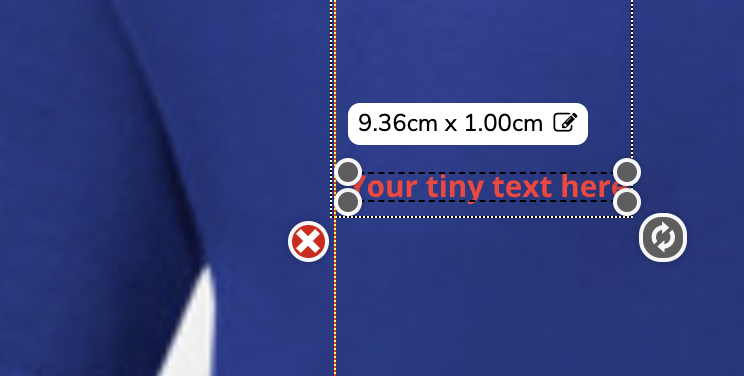
4. Check design size is the same on all garments
Is your design exactly the same size on every garment? If adding your design to multiple different garments (eg. T-shirts and hoodies) check out the video below showing you how to ensure your design is the same size across them all.
Please always check the artwork measurements displayed in our product designer to ensure your design is accurately sized as you envision it on the garment. Keep in mind that mockups are a visual representation and may not fully reflect precise proportions. Learn more about this here.
5. Check if there are any transparencies
Does your design contain any transparencies? If your design is made from solid colours skip this step. If your design contains shadow/glow/fading effects, check out the video below. You’ll find how to adjust transparencies in Canva here, please ensure all design elements are 100% opacity when printing. If you do wish to include transparencies, please read our complete transparencies guide here.
