Ensuring your Canva design is exported at the correct size and resolution is crucial for high-quality T-shirt printing. Follow these steps to get it right:
Step 1:
Select ‘Create A Design’ from the left-hand navigation panel in Canva when on the home dashboard.
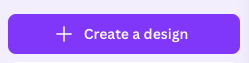
Step 2:
Select ‘Custom size’ as highlighted in the red circle below.

Step 3:
Size your canvas at the size you wish for your artwork to be printed at – ensure you adjust the units to ‘CM” rather than Pixels (this is typically easier for those who are not familiar with pixels as a form of measurement). In this instance, We’ve opted for a canvas size of 29.7cm x 30cm, one of the most common sizes for artwork to be printed on T-shirts.
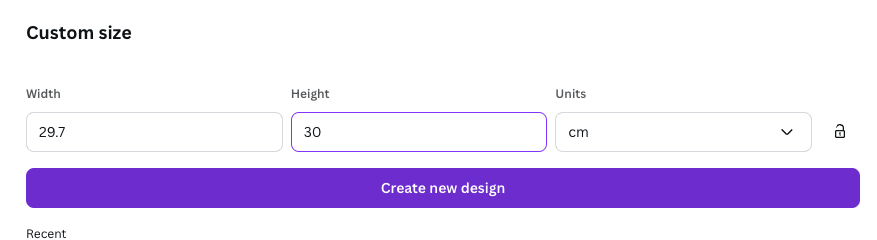
Step 4:
Ensure your design fills the full canvas, with your design going right up to the edges of the canvas. This will ensure your design is printed at the canvas size. If you size it smaller than the canvas, the design will be printed smaller. If you try to enlarge the design retrospectively outside of Canva you may encounter quality loss.
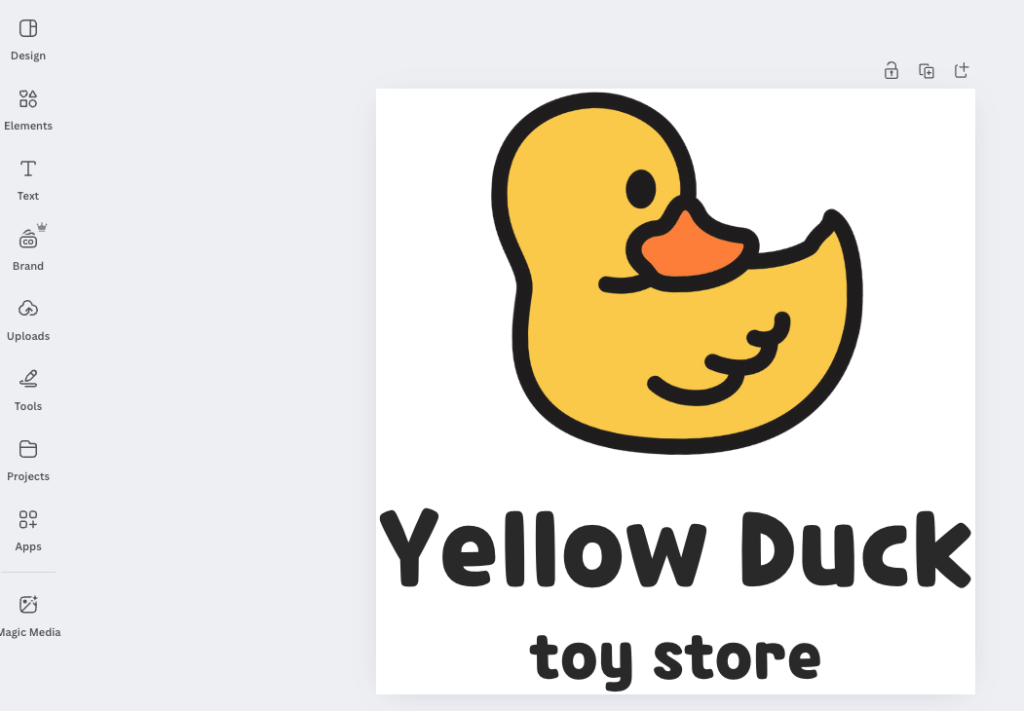
Step 5:
Click the ‘Share’ button in the top right, above the design area.
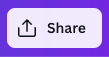
Step 6:
Select the ‘Download’ option in order to download your design onto your computer.
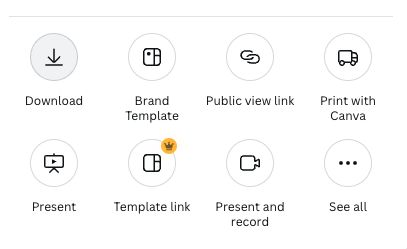
Step 7:
When downloading your design ensure you select ‘PNG’ for the file type. Ensure the ‘Size x’ is set to 1 or larger, if our design tool says the quality is too low, simply export your design from Canva at a larger size, eg. 3, rather than 1. Lastly select ‘Transparent background’ to ensure you don’t end up with a white box around your design. You can now press the ‘Download’ button.

Step 8:
Now you’re ready to upload your design into our product designer to purchase your custom T-shirts or clothing.
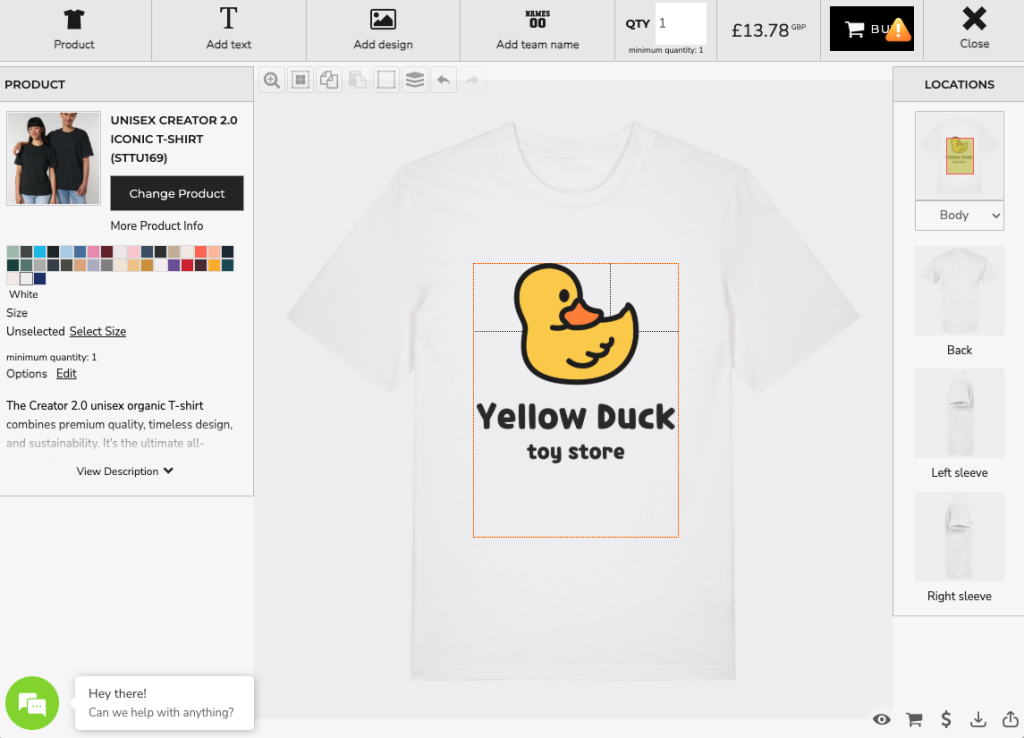
Additional helpful information to ensure the best print results
Please avoid poor quality pixelated artwork, faded edges, drop shadows, glows and transparencies. Any pixelation will come out worse when printed than it looks on screen. You’ll find our transparency guide here.
Anything in the file will be printed so ensure that the background is clean of any stray pixels.
Please note on small orders Pantone matching isn’t possible – we’ll endeavour to print as close to your artwork colours as the process allows.
