“Transparent” is where the opacity is lower than 100%. Transparent files can cause issues when printing.
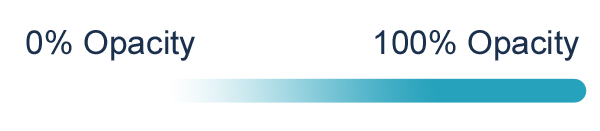
When printing unfortunately we are unable to print ‘transparencies’ onto coloured garments.
No printer can print transparent colours because all inks/dyes are concentrated pigments as opposed to diluted pigments. In turn this means the print machine will attempt to make up the missing information by spreading the ink, causing gaps and inconsistencies that will show the white base coat if printing onto dark garments. The issue is similar with fades, drop shadows and glows around designs.
What could be considered a transparency?
- Any aspect of the design that has reduced opacity (less than 100%)
- Any aspect of the design that has a faded edge
- Drop Shadows
- Glows
- ‘See through’ inks
How to know if your file is transparent/has transparent elements:
For Canva users head toC anva’s help centre here for guidence. If you’re using photoshop, just turn off the background layer by clicking the small eye icon in the layers window.
![]()
If you are able to see the checkered canvas behind your image, then it’s transparent. Alternatively you can place an image underneath your graphic, if you can see the background through it, it’s transparent.
In the example below the blue half circle is our design with a transparency. You can see both the background and checkered canvas.
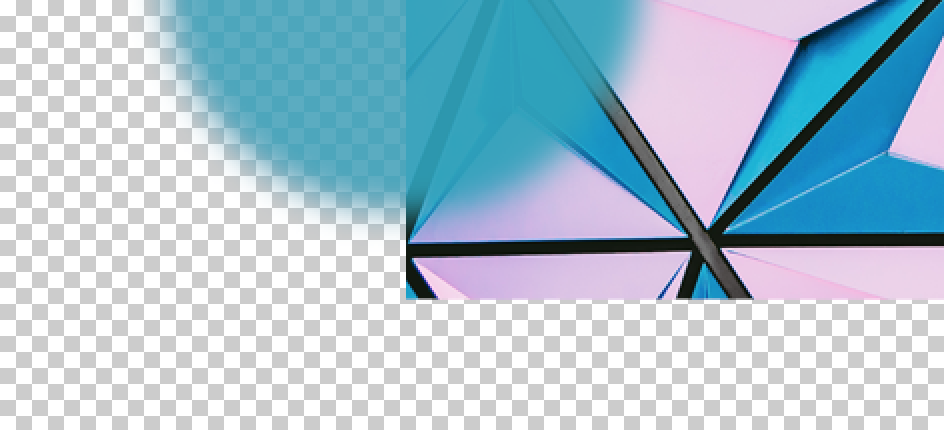
In the example below the blue circle is our design without a transparency. This is how we need your artwork.
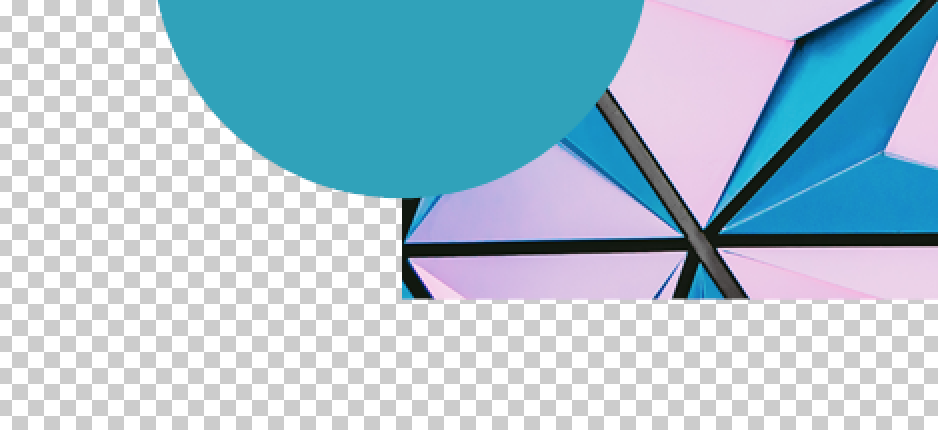
Can I have faded edges on graphics?
In short, no. Faded edges require a transparency, and are therefore subject to the same issues as above.
We suggest you create a solid file and then use halftones. Halftones simulate the gradient like effect through the use of dots, varying either in size or in spacing. You can see an example of a halftone compared to a gradient below.
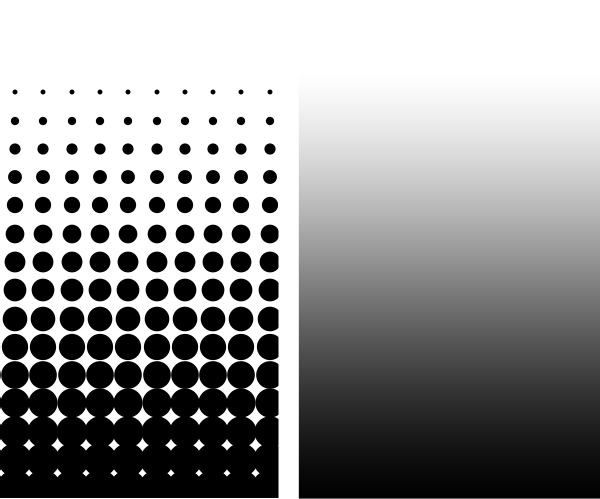
Halftones allow us to print solid coloured dots, with a base coat under them, recreating the gradient or fade effect without the issues that occur with transparencies. You’ll find a really good and simple guide from Go Media on how to convert your artwork to halftones here.
In the image below using a blue circle as an example, we can see the type of faded edges that should be avoided.
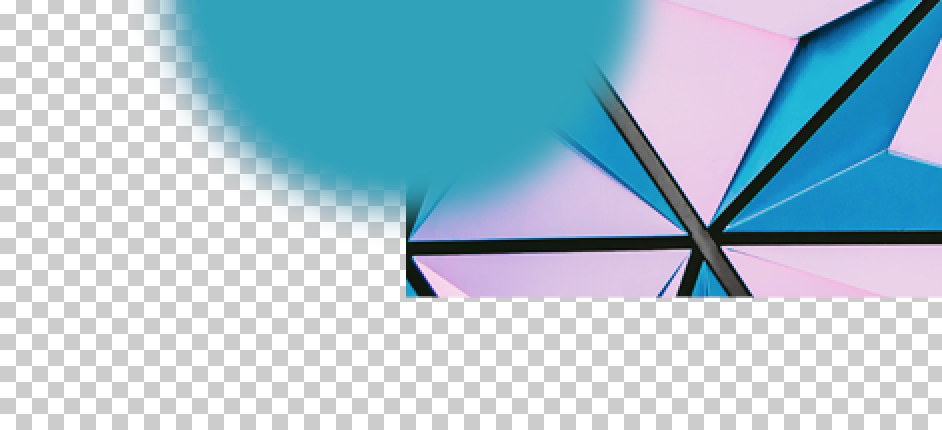
Can I use transparencies for anything?
Transparent files will work onto white garments, providing there is no white in the image. If there is any white in your image, the print machine will automatically lay down a white base, and you’ll be back to square one with transparency issues.
Transparencies in action
Lets take a look at what happens when a transparency is used onto dark garments
- The Kornit machines we use will process your artwork file
- A white underbase layer will be printed
- A colour layer is printed on top of the white base layer
Where there is a transparency in the design the printer will automatically place down a white base layer; as it’s designed to put a base coat down underneath any part of the design (to ensure it shows up well on a coloured t-shirt).
So you may start with a design like the one below, which fades to transparent:
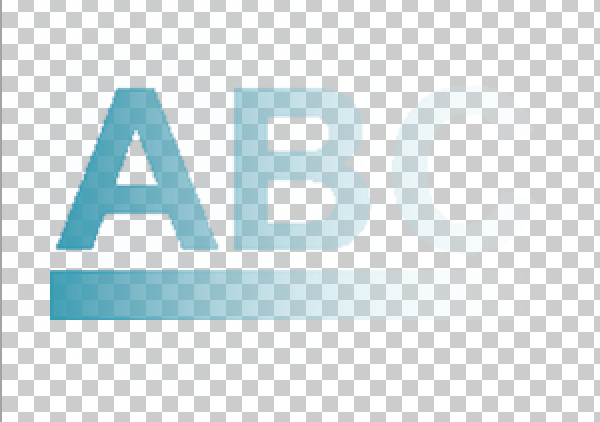
You’d imagine it to come out like the example on the left image below, however, the reality is due to the white base coat it would come out like the design on the right, with a large amount of white showing through. Meaning rather than fading out to the t-shirt colour, it would in fact just fade to white.

We’d suggest doing the text as a solid colour without transparency, as per the design below.
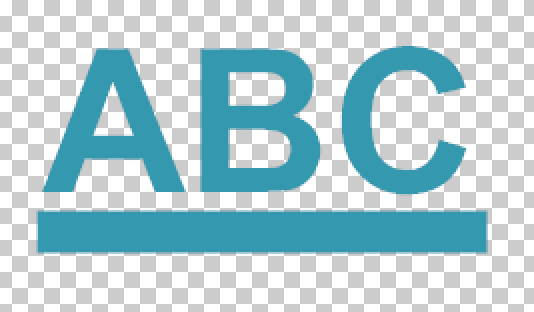
Checking for transparencies in your artwork – video tutorial
If you’re still unsure on what transparencies are or how to identify them, please view the video tutorial below.
